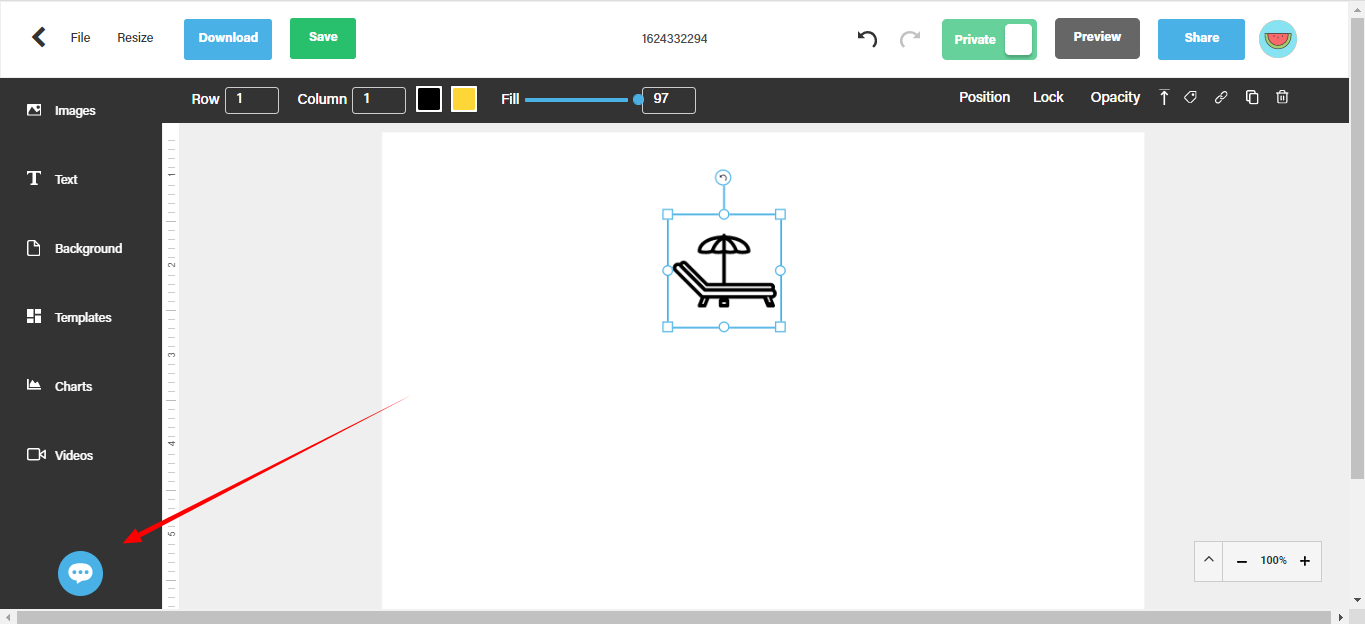We have recently added a feature within Easel.ly that will allow you to create/add a pictogram.
This page will show you how it works.
Within the designer page select “Charts” and inside you will find “Pictogram”
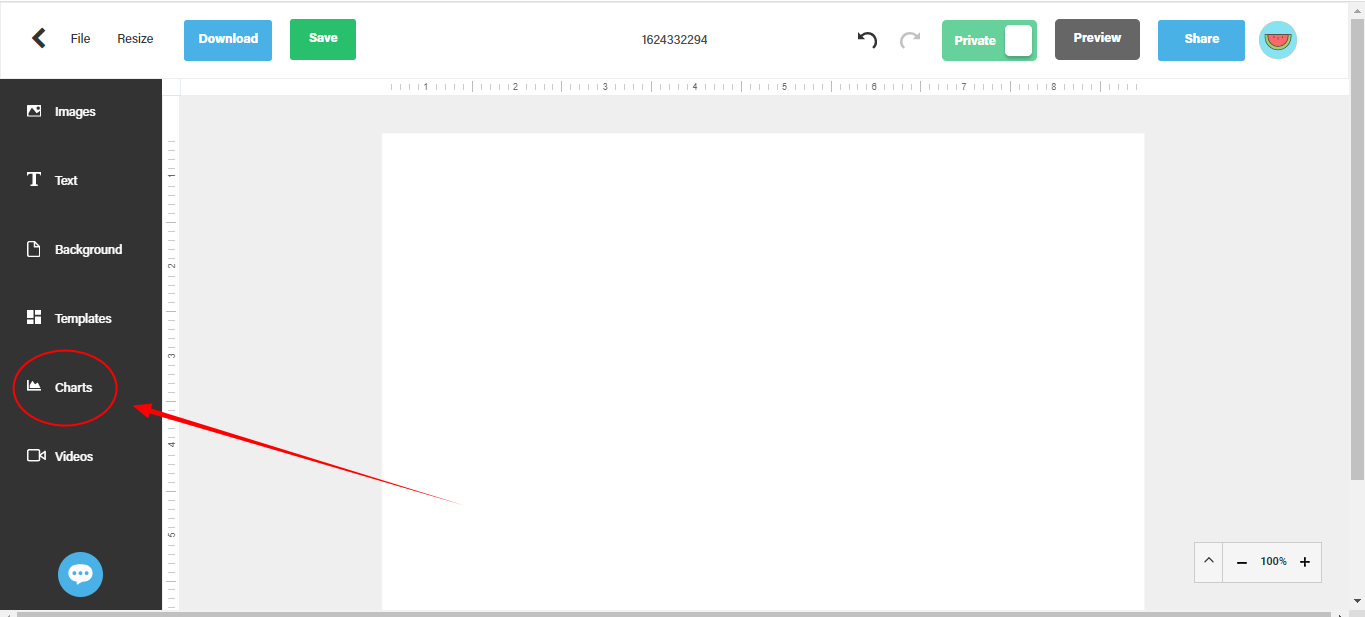
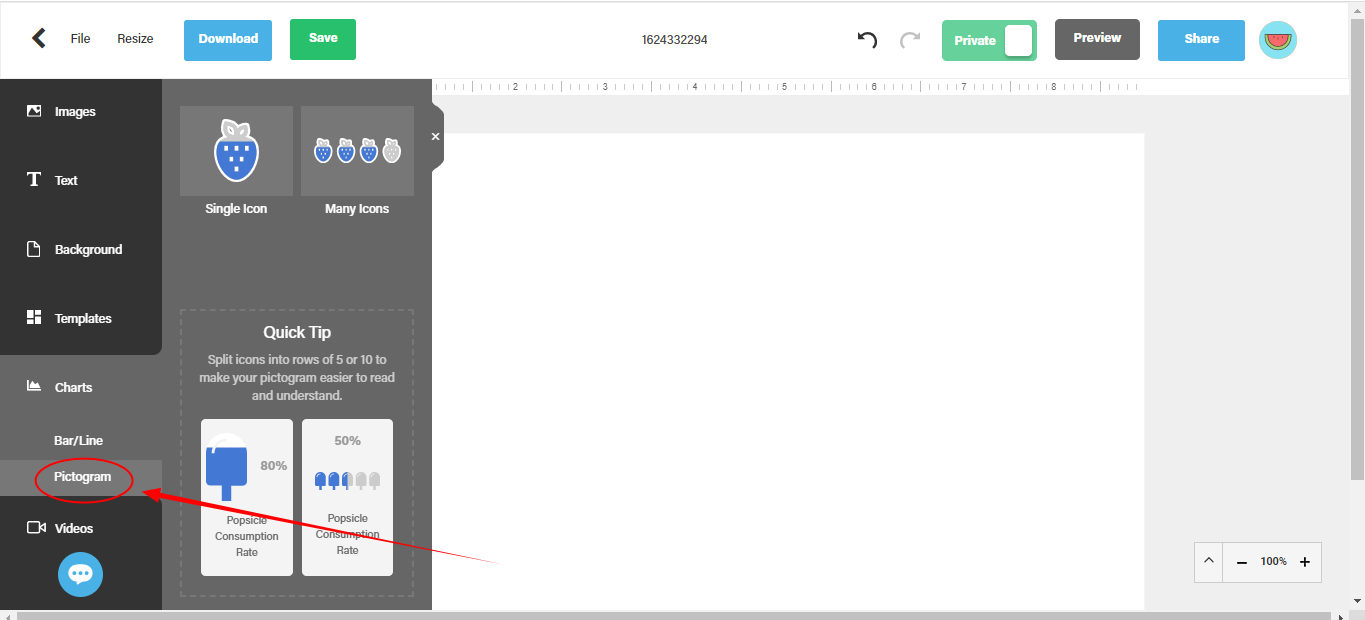
You will be presented with the toolbar on the left side of the screen.
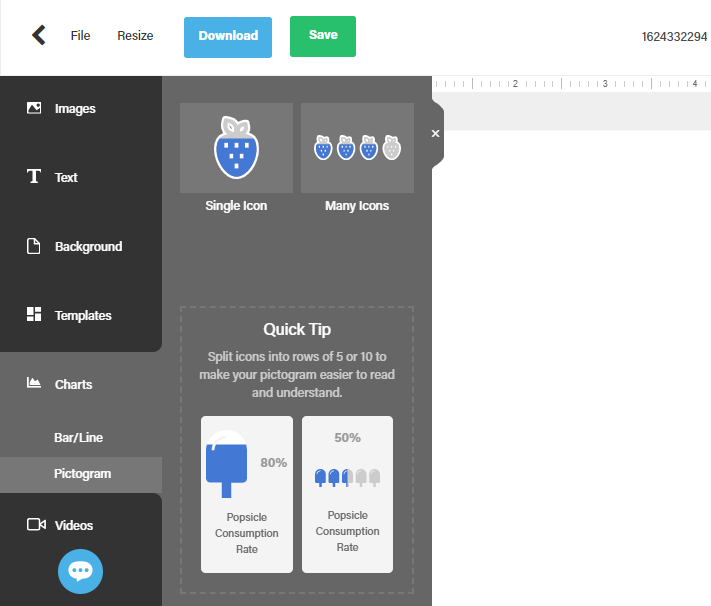
Select how you’d want your pictogram will be represented. Single Icon or Many Icons
Choose the icon you’d like to use for your visual by clicking on it.
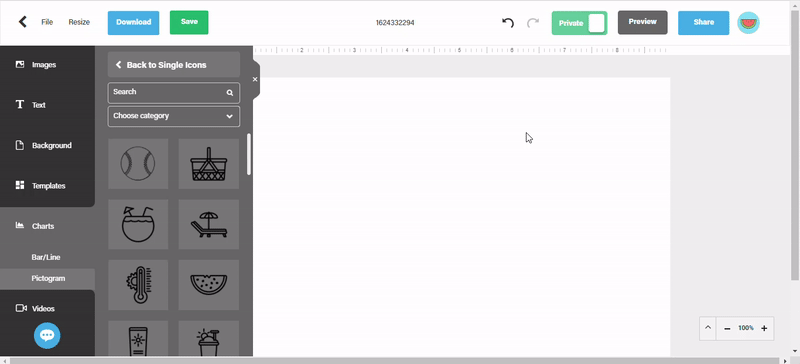
Once you have the icon on the canvas, click the icon and the editor will appear. Here you can change the opacity, add a hyperlink. Change the object’s position, add/remove rows and column, change colors.

To modify the object fill, just slide it to the desired percentage.
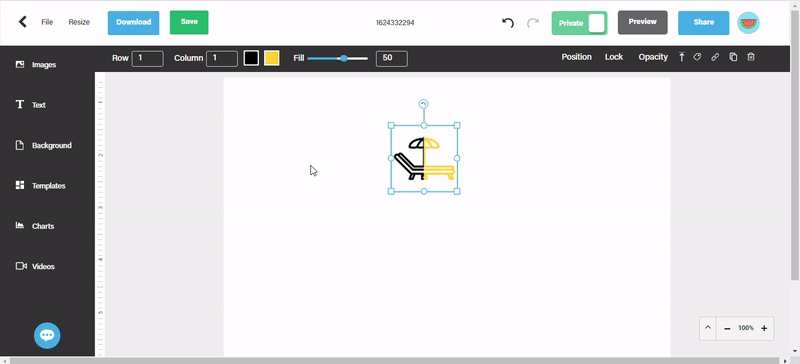
If you need assistance just click on the chat option or send us an email support@easel.ly