One of the features that has been the most requested over the last few months has been the ability to add hyperlinks to your infographic. Below I have put together some very simple instructions for you to follow on how to insert a hyperlink and embed it on your site.
Step 1. Open your infographic and select the text or object you want to hyperlink.
Step 2. Select the chain button – marked in red
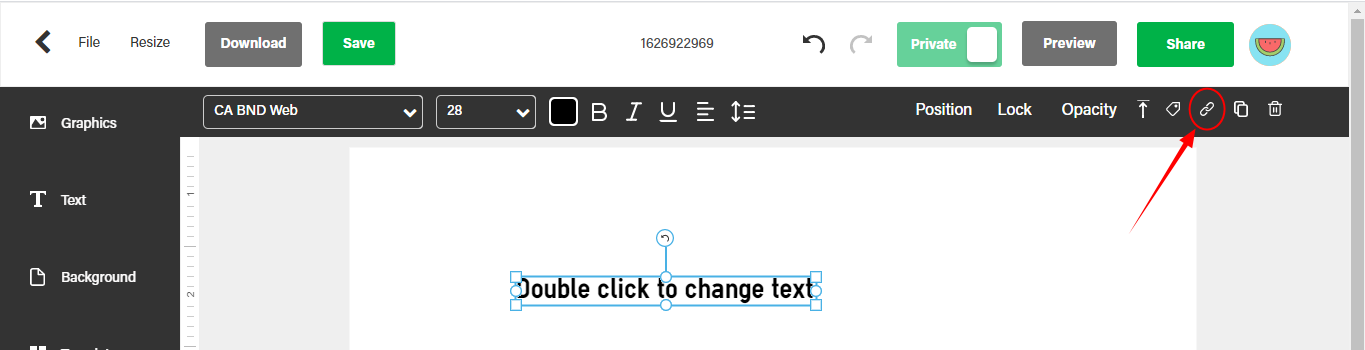
Step 3. Next you should see a small pop up like the following:
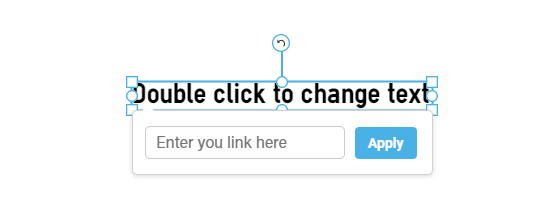
Step 4. Once you’ve entered your URL and hit “Apply” , you should see:
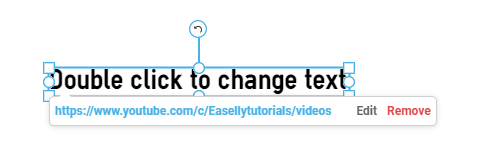
Step 5. Now you need to embed the image in your website and everything will work great!
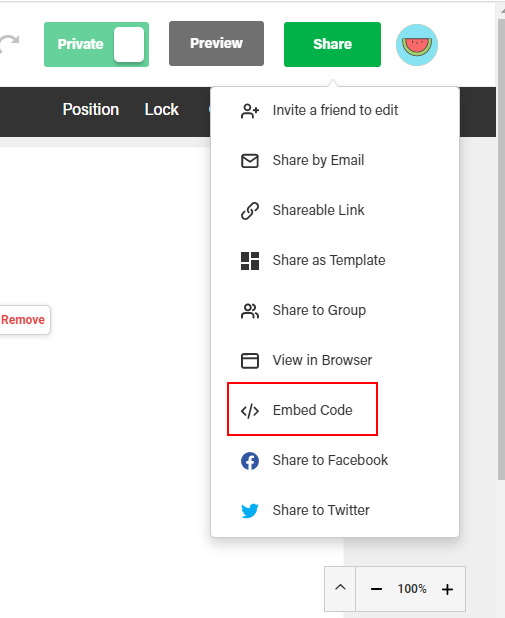
NOTE: Here’s a video on how to embed your infographic into WordPress to get both Hyperlinks and charting working for you.
Feel free to shoot us a mail if you have any questions!