Recently we made available the ability to upload your own font. The article below will walk you through how to go about doing this and what you will need.
Step 1: You will need an easel.ly pro account
Step 2: Select “Upload Assets” from under your login name
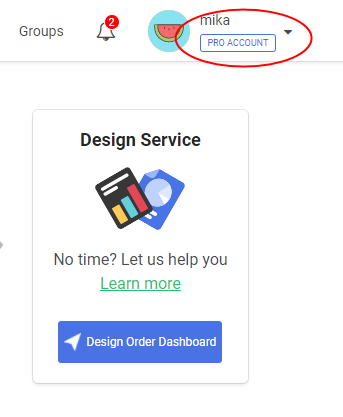
Step 3: Next select “Upload New Font File”
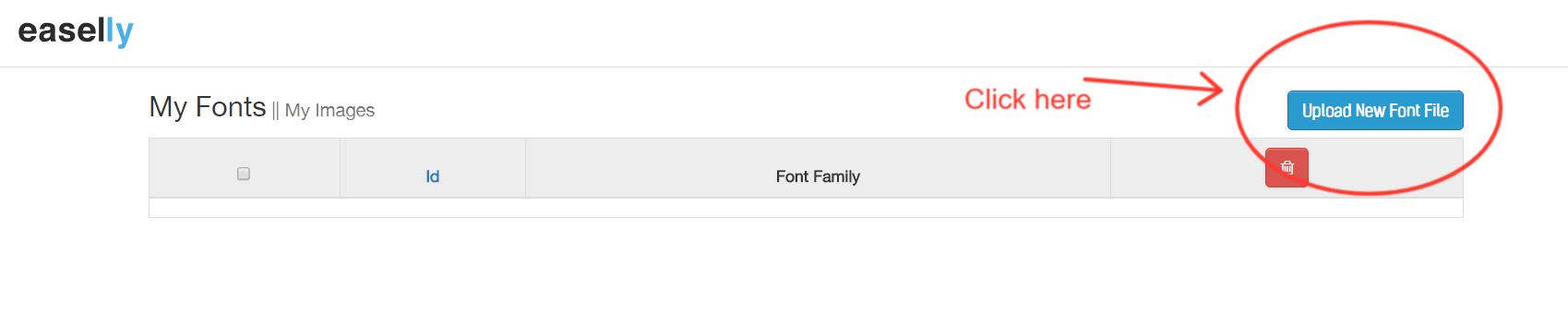
Step 4: Next select “Add Files(Font File Only)”
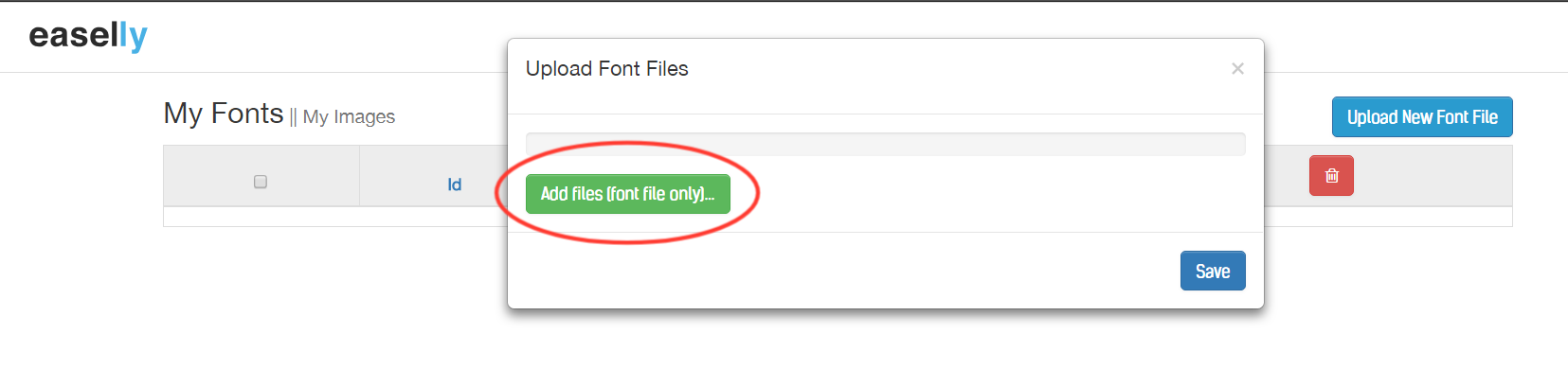
Step 5: Once you have selected your font, you need to hit “Save”
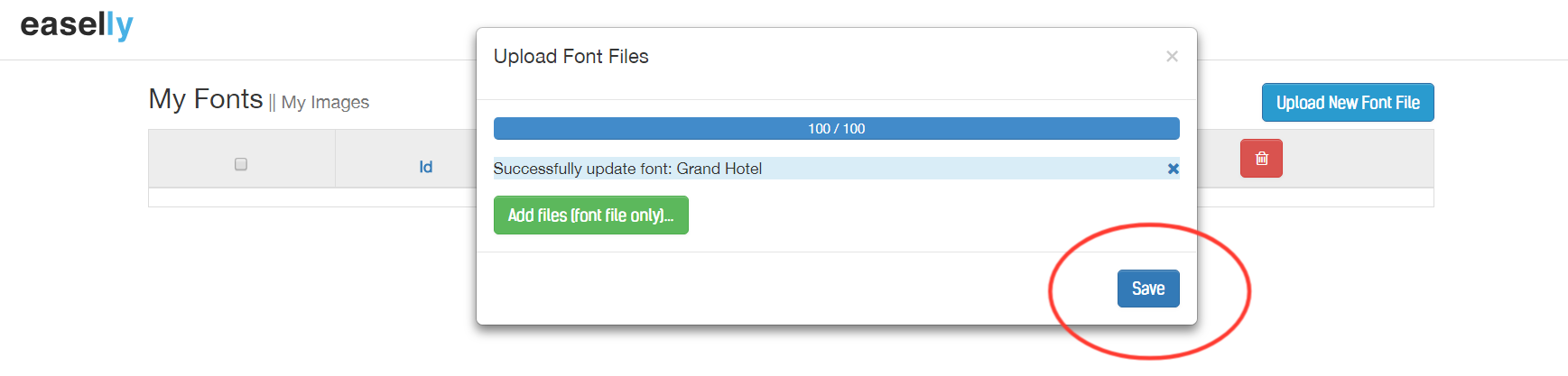
Step 6: Now open the designer and you should see your new font installed at the very top.
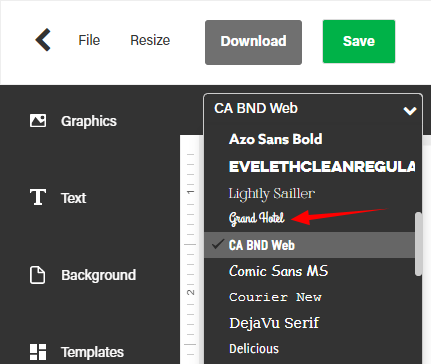
And you’re all done!