Now you’ve got the basics and an understanding of both Zapier and our Easelly API it’s time to get rolling with your first Zap.
As we previously mentioned, Zapier is a workflow automation service which allows you to integrate our API with hundreds of useful apps. The automation potential is incredible and we’re really excited to bring this to you.
As a tester let’s look at a scenario and a Zap that will save you loads of time going forward!
Example Use
Say you need to make lots of little changes to an infographic, or lots of the same infographic with varying texts or info what do you do? You could go into our website and do all this manually which is perfectly fine.
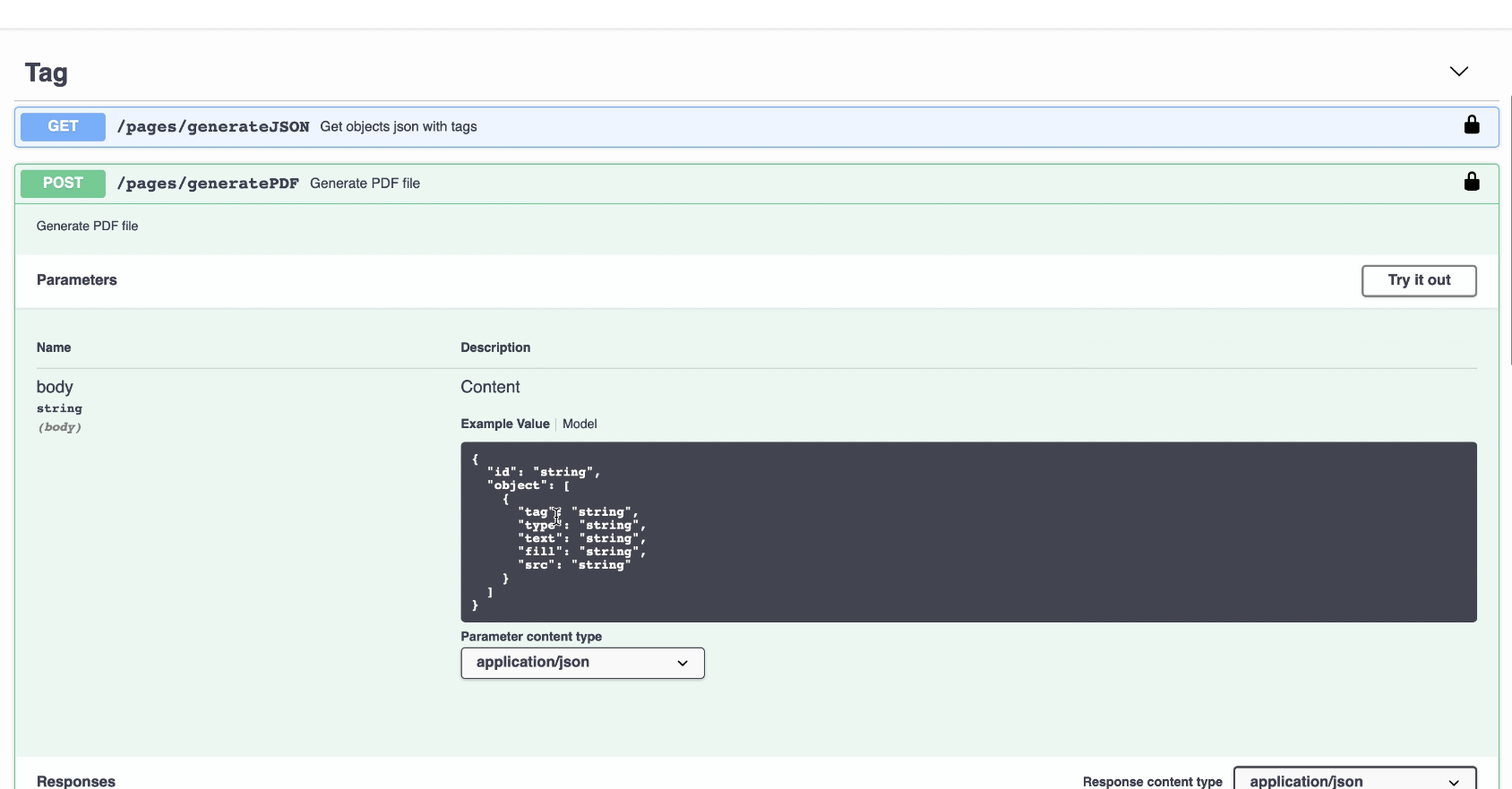
Many of our Pro users however prefer to do this using our Easelly API, which allows developers to dynamically and quickly change up infographics using code. Many of our users aren’t comfortable using code though which is no longer a problem with Zapier!
Zapier x Easelly
Heres an example of an Easelly Zap we’ve been testing and loving so far. By using Google Sheets and Zapier you can cut out the need to code and create dynamic infographics at lightning speed! Heres how:
- First Set Up a Google Sheets Trigger
- Second, set up a google sheet action. (the action in this example will be to pull the data from the google sheet and pass it to Easelly)
- Create an action on Easelly
- Create a google sheet action that will receive the generated download URL from the Easelly app.
Heres a video of the zap in action! Give it a go and let us know your thoughts!